Let's say you are at work and do not want your iPhone to buzz every few minutes due to incoming messages or notifications. What to do? Many use Do Not Disturb, a feature that hides all notifications and calls while the phone is locked.
Notifications and calls are being received, just the phone does not vibrate, does not ring and does not display them on the screen until you turn on the screen. This is very convenient when you do not use the phone actively.
But what if you reply to emails from your phone or read a book. Even with the "Do Not Disturb" mode, notification banners will appear, and the phone will vibrate due to each of them. This is very distracting, especially if you are focused on something.
If you want to hide absolutely all notifications while using iPhone or iPad, you'll need to change the mode settings a little.
How to hide all notifications while using iPhone
Go to Settings > Do Not Disturb. In the Silent section, check the box next to Always.
Now you will not receive any notifications at all, while the Do Not Disturb mode is enabled. The phone will not ring or vibrate, banners will not be displayed on the screen. You will receive calls and notifications, just do not know about it until you turn off the mode.
It is very convenient when you are busy with something important and do not want to be distracted.
Additional settings
To hide all incoming calls, select None from the Call Tolerance section.
If you want to receive calls only from some people, you can choose From Favorites. So you will receive notifications only about the calls of contacts from this group.
If you want to receive important calls, you should turn on the option Repeated calls. If a person calls you a second time in three minutes, you will receive a notification of the call. In some situations, such calls can be extremely important.

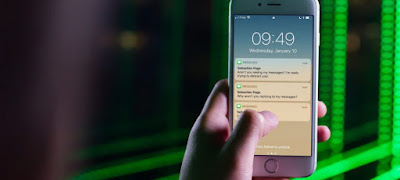
0 Comments